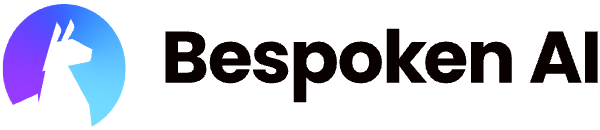# Creating A Bespoken Subscription
There are multiple ways in which you can start testing with Bespoken. Besides using our main site, we have partnerships with many vendors to make it easier for you to create an account and subscribe to our platform when ready, including:
Let's go into the details of how to proceed with any of these options next.
# Bespoken site
- Go to the Bespoken Dashboard (opens new window)
- Click on Register
- Enter your email and your desired password
- Alternatively, you can log in with Google, Amazon or Github
- Create your profile
- Complete a brief survey
- Schedule an onboarding call with us
- After your onboarding call, you'll be able to access the Dashboard with the credentials you used for registering
After these steps, you'll start a trial period. When you are ready to subscribe, click on the "Buy now" link in the bottom left corner of the Dashboard to get in touch with us.
# AWS Marketplace
- Go to the AWS Marketplace (opens new window)
- In the search bar at the top of the page, search for Bespoken
- Click on "Bespoken Automated Testing for IVR"
- Click on "View purchase options"
- Select your desired plan, for how long you want your contract, and if you want to renew it at the end of the period
- Click on Create Contract
- Review your plan information and click on Pay now
- You will receive an email with your new user and password for Bespoken
- Use your credentials to log in at apps.bespoken.io
- You can use other login methods as long as they use the same email
- Create your profile
- Complete a brief survey and continue to get access to your Dashboard
# Genesys AppFoundry
- Go to Genesys AppFoundry (opens new window)
- In the search bar at the top of the page, search for Bespoken
- Click on "Bespoken Automated Testing for IVR"
- Click on "Free trial"
- Configure your AppFoundry App
- You will receive an email with your new user and password for Bespoken
- Use your credentials to log in at apps.bespoken.io
- You can use other login methods as long as they use the same email
- Create your profile
- Complete a brief survey and continue to get access to your Dashboard
# IBM Cloud
- Go to the IBM Cloud (opens new window) and log in
- If you do not already have an account, you'll need to sign up.
- Once you are in the IBM Cloud Console, select Catalog from the top menu
- Enter "Bespoken" in the search field and press "Enter"
- Select "Bespoken Automated Testing For IVR and Chat"
- Select one of the plans
- Review the terms and then check "I have read and agree to the following third-party terms"
- Click "Create"
A new Bespoken instance is now ready for testing. Once enabled, you will be presented with a screen inside the IBM Console welcoming you and providing instructions to get started.
- Click "Launch Bespoken"
- Create your profile
- Complete a brief survey and continue
- Once the survey is completed, click "Continue to Dashboard"
Now everything is ready to begin testing. Click "Next" below to continue to the next section.