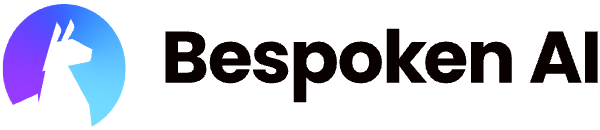# Creating A Test
# Creating A Test Suite
- Select the "Test Suites" icon on the left navigation bar
- Select "Create a new test suite"
- Enter a test suite name - such as "First IVR Test"
- Click "Create"
# Writing A First The Test
- Enter the phone number to call in the "Phone Number" field
- For the first test, enter "+12028301887" - this is the number for a Bespoken sample application
- Click "Run" - this will dial the number and show us the response
- This will take around 30 seconds to run
- The response will look like the following:
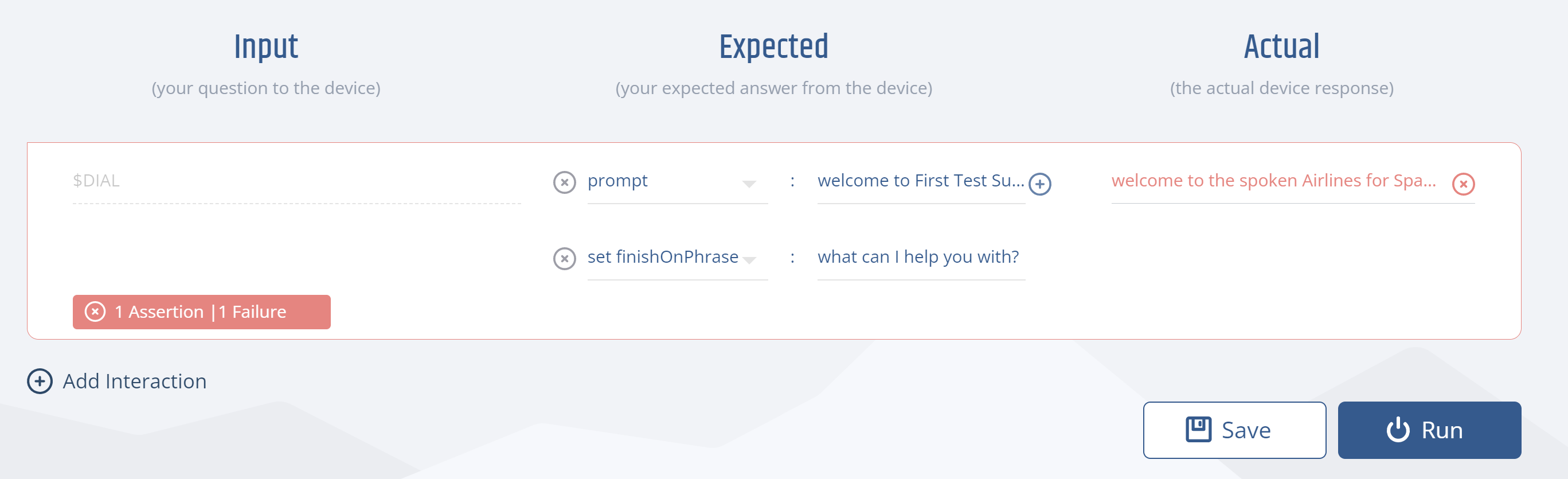
- The test result is red because our expected response did not match the actual response
- Paste the following "welcome to the spoken Airlines for Spanish press one or say espanol" into the expected response field
- Enter "say espanol" in the field for "Finish on Phrase"
- The finish on phrase tells the test when to stop listening for a response
- This is an important concept - to learn more about end-of-speech detection, read here
- Click "Run" again to see the test passing
That's it - our first simple test passing.
# Adding Interactions
Now let's add the next interaction that use touchtone:
- Press "Add Interaction"
- Enter "$2" in the Input field - the leading $ means that it is to be pressed not spoken
- Enter "in a few words please tell me what you were calling about" in the "Expected Response" field
- Enter "calling about" in the "set finishOnPhrase" field
And another interaction that uses voice, like this:
- Press "Add Interaction" again
- Enter "Reservations" in the Input field
- Enter "in a few words please tell me what you were calling about" in the "Expected Response" field
- Enter "calling about" in the "set finishOnPhrase" field
- Click "Run"
Now we have a slightly more complex test passing. We can now keep adding to it in order to check more behavior.
But before we go further, let's pause and learn about Homophones.